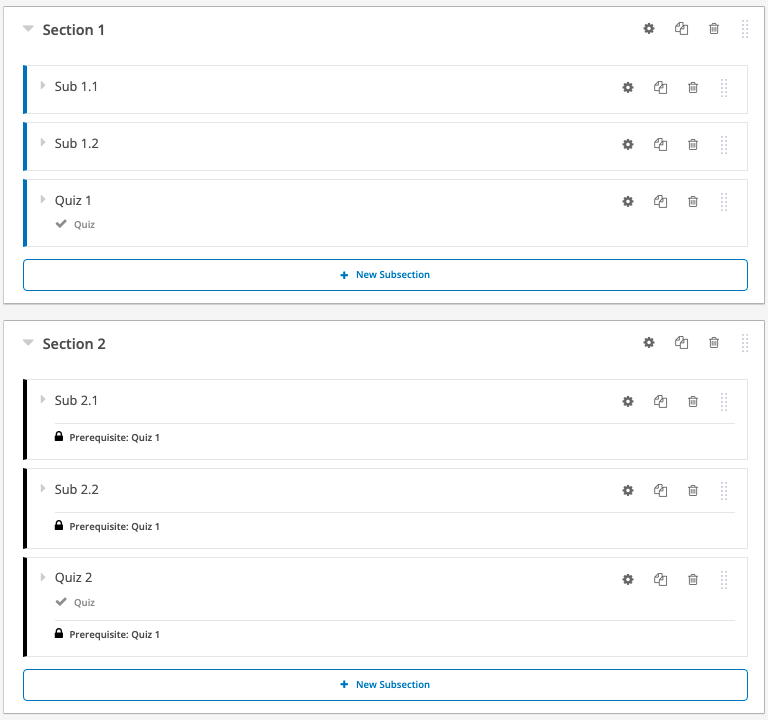Enable Course Subsections Prerequisite on Open edX
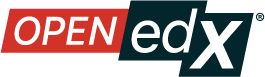
Course teams can set prerequisites for a content. Learners must complete the prerequisite content subsection before open the next content.
The course team can lock a course subsection until the user completes other prerequisite subsections. If a subsection has prerequisites, it will be displayed in the course outline with a lock icon.
To enable this features, follow the steps below because this is not enable by default:
-
Ask to IT team to Enable Prerequisite before prerequisite course subsections can be used.
-
Open your studio > select a course > select Settings > select Advanced Settings > then search for Enable Subsection Prerequisites and set it to
true.
-
From advanced settings page, navigate to Course Outline.
-
Select the Configure icon for subsection that must be completed first. This is the prerequisite to open the next subsection.
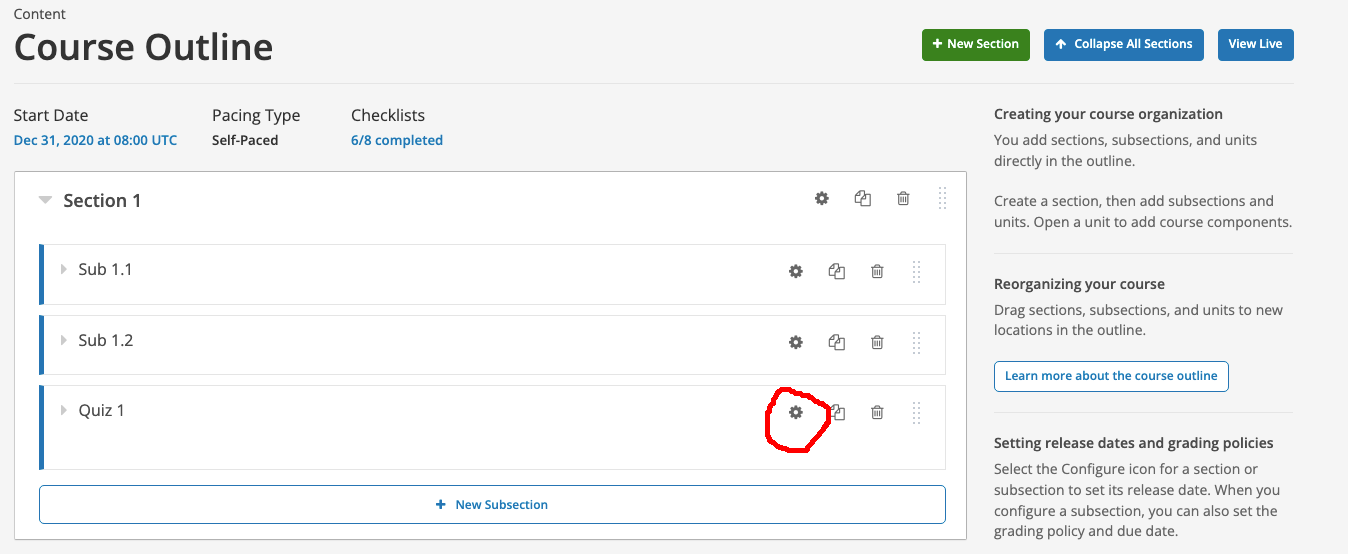
-
Select the Advanced tab, under Use as a Prerequisite, select Make this subsection available as a prerequisite to other content.
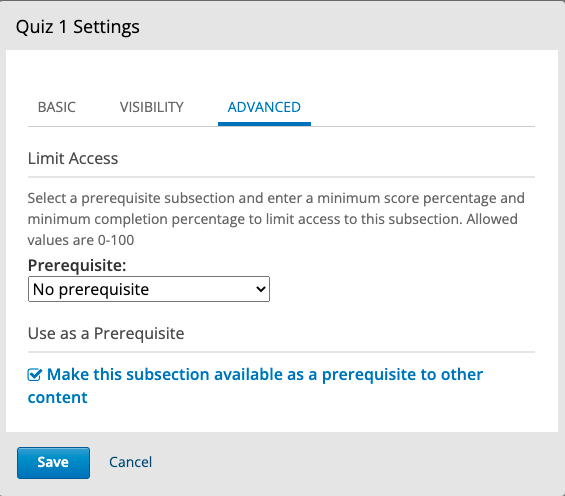
-
Select the Configure icon for the subsection that will be hidden until previous prerequisite is met.
-
Select the Advanced tab, for Prerequisite under Limit Access, select the name of the subsection you want to specify as the prerequisite.
To require that learners achieve a minimum score in the prerequisite subsection before the current subsection opens, enter the percent of the total score that learners must earn in the Minimum Score field.
For example in Quiz 1, user must answer all the questions correctly then enter 100 for the minimum score.
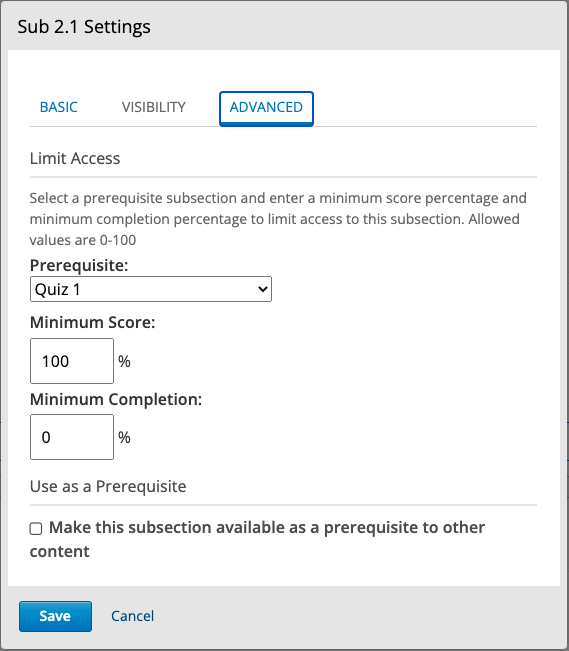
-
Until this step, course subsections prerequisite has been set up and in the course outline, if a subsection has a prerequisite, the prerequisite name appears under the subsection name.