Limit Student Enrollment to Open edX Courses
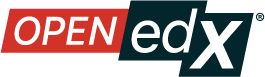
Option 1: By Invitation
This setting is to restrict enrollment to invitation by the course staff. The default value is false, which means the course is open to anyone to enroll. To change this setting, follow these instructions.
- In Studio, click Settings, then select Advanced Settings from the drop down menu
- Scroll down to Invitation Only. To restrict access to the course, change the value to “true” so the course is invitation only
Option 2: Maximum student enrollment
If you want to restrict the number of students that can enroll in your course, follow these instructions.
- In Studio, click Settings, then select Advanced Settings from the drop down menu
- Scroll down to “Course Maximum Student Enrollment” and enter the number of maximum students
- To allow unlimited students, enter null
- Save Changes