How to Download All Contents in Course Coursera
Coursera is an online learning platform founded by Stanford professors Andrew Ng and Daphne Koller that offers massive open online courses, specializations, and degrees.
Coursera works with universities and other organizations to offer online courses, specialties, and degrees in various subjects, such as engineering, humanities, medicine, biology, social sciences, mathematics, business, computer science, digital marketing, data science, etc..
The course at Coursera is a monthly subscription, but Coursera also provides a free trial for 7 days so it is possible to use this you only need a credit card or debit card. Every 1 course completed, coursera gives an award in the form of e-certificate. If the subscription has been canceled or has terminated, the facilities in the course cannot be accessed. But material, videos and more on the course can be downloaded. When this article was made, from the coursera web, course materials must be downloaded one at a time. But it takes a lot of time.
If you prefer to directly download all course material or specialization, we will prepare the weapons.
Requirements
-) Python 2.x.x
-) Python 3.x.x (recommended)
Setup coursera-dl
- So that packages that will be installed do not mix with packages that we use in other projects, it’s better to use a virtual environment. Make sure your virtual environment and pip python has been installed. If it doesn’t already exist, follow the steps below to install it.
-) If using python 2
Install pip
$ sudo apt install python-pip
Install virtual environment
$ pip install virtualenv
-) If using python 3
Install pip
$ sudo apt install python3-pip
Install virtual environment
$ pip3 install virtualenv
- Create virtual environment, in this example I will create a virtual environment with the name env, you can replace it.
-) If using python 2
$ virtualenv env
-) If using python 3
$ python3 -m venv env
- Activate virtual environment
$ source env/bin/activate
- Install coursera-dl, coursera-dl is a simple, fast, and reliable Coursera crawling & downloading tool.
$ pip install coursera-dl
- Now, you can use coursera-dl command.
-) General
$ coursera-dl -u yourEmail -p yourPassword courseName
-) With CAUTH
Find your coursera CAUTH:
For example, in chrome
-> Open and login to https://www.coursera.org/
-> Right-click on the touchpad or mouse until you find inspect.
-> Go to Applications > Cookies (and click dropdown) > click https://www.coursera.org/ > find and click CAUTH > Copy value CAUTH
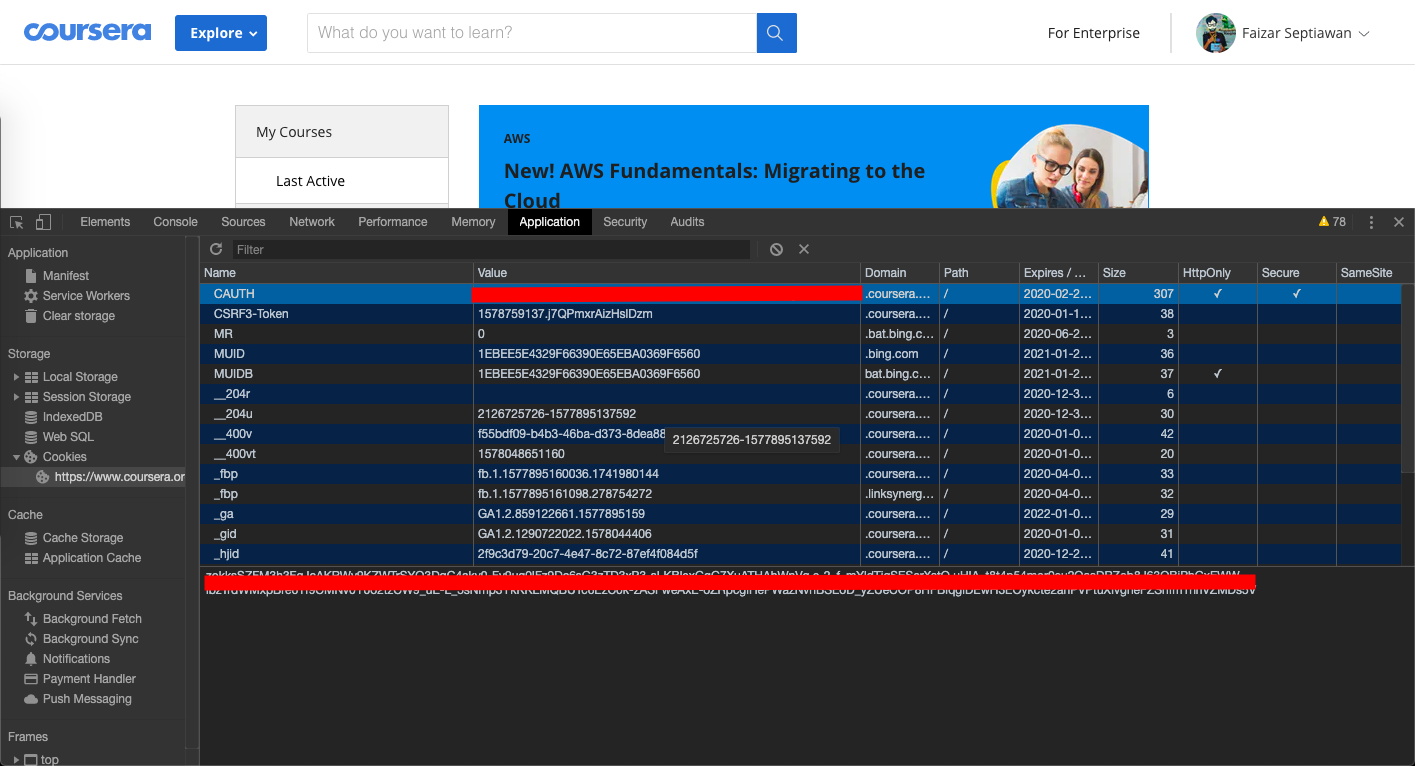
$ coursera-dl -ca 'yourValueCAUTH' courseName
The course name can be found in the coursera url. For example, this is coursera url https://www.coursera.org/learn/gcp-fundamentals/home/welcome so the name of the course is gcp-fundamentals.
Download results are saved in the directory when you run coursera-dl. For example when you are in the x directory, the downloads are saved in the x directory.
If you need help with any options that can be used, use the command:
$ coursera-dl -h
Notes
I more often use the following options:
–specialization
To download all courses in specialization, example:
$ coursera-dl -ca 'yourValueCAUTH' --specialization specializationName
The specialization name can be found in the coursera url. For example, this is coursera url https://www.coursera.org/specializations/gcp-architecture so the name of the specialization is gcp-architecture.
–video-resolution
To determine the video resolution that I want to download, example:
$ coursera-dl -ca 'yourValueCAUTH' --video-resolution 720p
–download-quizzes
By default if you run coursera-dl, the quiz isn’t downloaded, so if you want to download the quiz, add this option. example:
$ coursera-dl -ca 'yourValueCAUTH' --download-quizzes